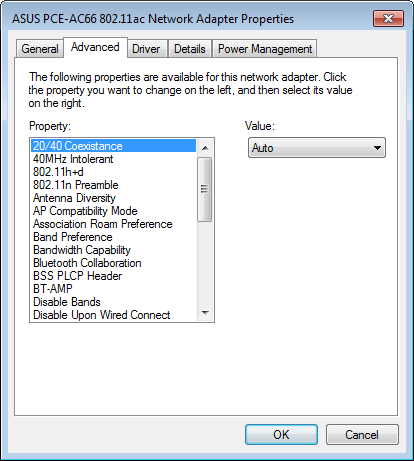 Keep in mind, the exact advanced settings and their names differ between vendors, adapter models, and even between different driver versions.
Keep in mind, the exact advanced settings and their names differ between vendors, adapter models, and even between different driver versions.
Here I list and discuss many of these advanced wireless client settings, giving you an idea of what they do and how you can utilize them. They can help solve connectivity and compatibility issues, and improve performance as well.
Fragmentation Threshold: Maximum number of bytes a packet can contain before they are broken up and sent in fragments. Typically, the default value is 2346 and is recommended unless there’s a large number of collisions and/or interference.
RTS Threshold: Maximum number of bytes a packet can contain before the request to send/clear to send (RTS/CTS) is enabled. Typically, the default value is 2347 and is recommended unless you have a hidden node issue, which is where clients are far apart and can’t hear each other but both can hear the AP.
WME/WMM: Enables Wireless Multimedia Extensions, also known as Wi-Fi Multimedia (WMM), which is an automated quality of service (QoS) function. It can help increase the performance of sensitive traffic such as audio, video, and voice applications.
Xpress Technology: Standards-based frame bursting technology, based on 802.11e and WMM, from Broadcom that can improve throughput, especially in mixed 802.11b/g networks.
Intel Throughput Enhancement: Enables support of a throughput boosting technology from Intel that utilizes packet bursting for transmissions. It either utilizes a WMM capable wireless access point or client enhancements that don’t require support from the access point.
Afterburner: Enables support of a proprietary throughput boosting technology from Broadcom for use with 802.11g, which must also be supporting by the access point to see the benefit.
PLCP Header: Specifies the header type (Long or Short) used for CCK rates.
Antenna Diversity: When a client has two or more antennas, you can choose which receives the signals, perhaps useful if using a single aftermarket antenna, or leave it set to automatic if using the factory antennas.
Bluetooth Collaboration: Helps reduce the client’s Bluetooth and Wi-Fi adapters transmissions from interfering.
Mixed mode protection: Useful in mixed 802.11b/g networks, this enables the Request to Send/Clear to Send (RTS/CTS) and/or CTS-to-self protections techniques, which can help avoid traffic collisions.
Short GI: Enables the shortening of the Guard Interval, lessened time between transmitted symbols, which can help increase throughput and performance.
Data rate and standard preferences
AP Compatibility Mode: Allows you to choose how compatible you want your client to be with access points. Typically by default this is set to Higher Performance, which can exclude connections to access points that deviate from IEEE 802.11 standards. Broader Compatibility can be specified to allow those excluded connections, but could cause lacking performance.
802.11a: Data rate in Mbps at which data is transmitted for connections made via 802.11a. Typically, the following are the possible options: 6, 9, 12, 18, 24, 36, 48, and 54. The default is Automatic or Use Best Rate, which usually provides the best or maximum performance.
802.11b/g: Data rate in Mbps at which data is transmitted for connections made via 802.11a. Typically, the following are the possible options: 1, 2, 5.5, 6, 9, 11, 18, 24, 36 48, and 54. The default is Automatic or Use Best Rate, which usually provides the best or maximum performance.
HT mode: Allows you to specific which modes to support: High Throughput(802.11n) and/or Very High Throughput (802.11ac).
Channel width: Allows you to specify which channel widths are supported by the client, such as the legacy 20 MHz, optional 40 MHz for 802.11n or 40 and 80 MHz for 802.11ac.
Fat channel intolerant: When enabled, the client informs access points that it doesn’t support 40 MHz channel-widths in the 2.4 GHz band.
20/40 Coexistence: Enables coexistence techniques, which prevents the access point from using 40 MHz wide channels if it will interfere with any other detected networks.
Wireless mode: Allows you to choose which access points are shown in the list of nearby networks depending upon the wireless standards (802.11b, g, etc) you prefer.
BSS Mode: Allows you to restrict connections to access points based upon the supported standard (802.11b, g, etc).
802.11h: Allows you to choose whether 802.11h, which helps reduce interference in the 5GHz band from other devices and sources, must be supported by access points the client connects to.
Bluetooth AMP: Enables support of the Bluetooth Alternate MAC/PHY (AMP) functionality offered by Bluetooth v3.0 + HS, which uses Bluetooth for the initial connection of devices and then utilizes Wi-Fi to transfer at faster speeds.
Location: Where you can specify the location or country, which applies any required specs and regulations that are mandated for that area.
Ad-hoc wireless network settings
IBSS Mode: Allows you to select the standard and other preferences to use when hosting an ad-hoc wireless network.
IBSS 54g Protection Mode: Enables the use of request to send/clear to send (RTS/CTS) when hosting an ad-hoc wireless network.
IBSS Channel Number: Allows you to choose the wireless channel on which to host an ad-hoc wireless network.
Ad hoc power management: Enables the radio to be powered off or scanning disabled when the network is idle.
Ad hoc QoS mode: Allows you to enable Wireless Multimedia Extensions (WME)/Wi-Fi Multimedia (WMM) support for the ad-hoc network.
Power-related options
Minimum Power Consumption: Enables usage of 802.11 Power Save mode. This is when the radio can be temporarily powered off or scanning disabled when not associated to an access point or when the computer is idle.
Power Output: Allows adjustment of the transmit power, typically in predefined percentages (such as 100%, 75%, 50%, etc) of the normal output power.
U-APSD support: uAPSD is a WMM-Power Save feature that provides additional power savings functionality for some types of clients/applications.
Roaming and connection settings
Band Preference: Allows the client to choose which access point to connect to based upon your preferred band (2.4GHz or 5GHz), without regard to signal levels or SSIDs.
Association Roam Preference: When a specific band (2.4GHz or 5GHz) is preferred, this would maintain your preference with dual-band access points that use the same SSIDs for both bands.
Roaming Decision: Specifies the signal strength value for when other access points should be considered for connections, which could be lowered to make the client roam faster.
Roam Tendency: Specifies how much of a better signal another access point would have to provide before the client roams to it, which could be lowered to make the client roam faster.
Disable upon wired connect: When enabled, this would automatically disable the wireless when a wired connection is active. This is likely preferred as an Ethernet connection typically provides better performance than a wireless connection, and having both connections active can be wasted effort.
Summary
Keep in mind, these advanced settings can vary between different Wi-Fi devices, even across driver updates. Therefore, before tinkering with the settings, check if you’re using the most current driver from the vendor.
Keep in mind, these settings can significantly affect the wireless performance and reliability—in a good or bad way. Consider testing performance using some type of network analyzer or even a simple throughput tester before and after each setting change. Though some settings and adjustments are supposed to help, they almost always depend upon your particular network and usage. If all else fails and you seem to have “broken” your wireless connection, a re-install of the driver should restore the factory defaults.
